In my previous blog, you learned How to fix the bug during deployment of vROPS 8.6 via vRLSCM 8.6.
As mentioned, the idea was to simply do vRealize Integration with vRealize Operations Manager to demonstrate basic functionalities that comes along with it.
So, the initial step is having your vROPS deployment ready to receive the configuration for integration.
If you don’t have your environment like this below “showed in Production – vRA + vROPS “, this is a pre-requisite for this post. You can do it following https://vra4u.com/2021/12/03/lcmvsphereconfig1000087/
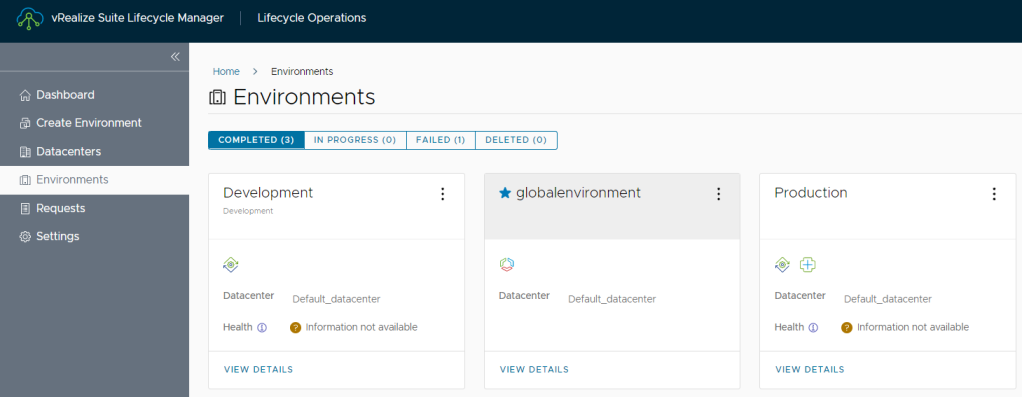
When you click on Production (Environment), you will see all the details, such as FQDN from our vROPS deployment.
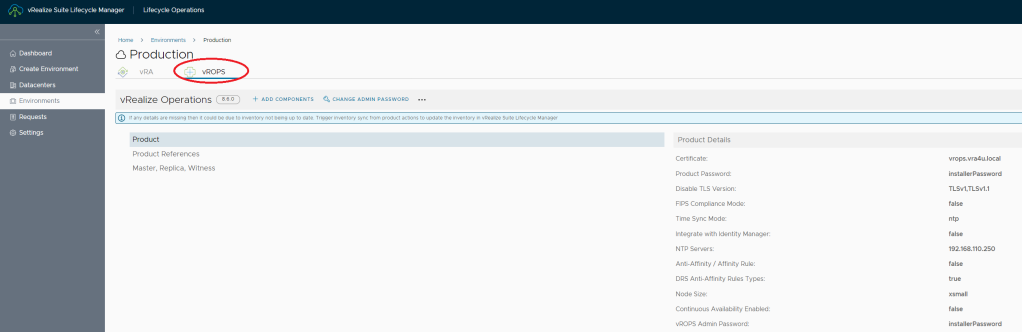
Time to dive into the integration.
vRealize Operations Manager Configuration steps:
Let’s start from your freshly installed vRealize Operations Manager and it should look like this below:
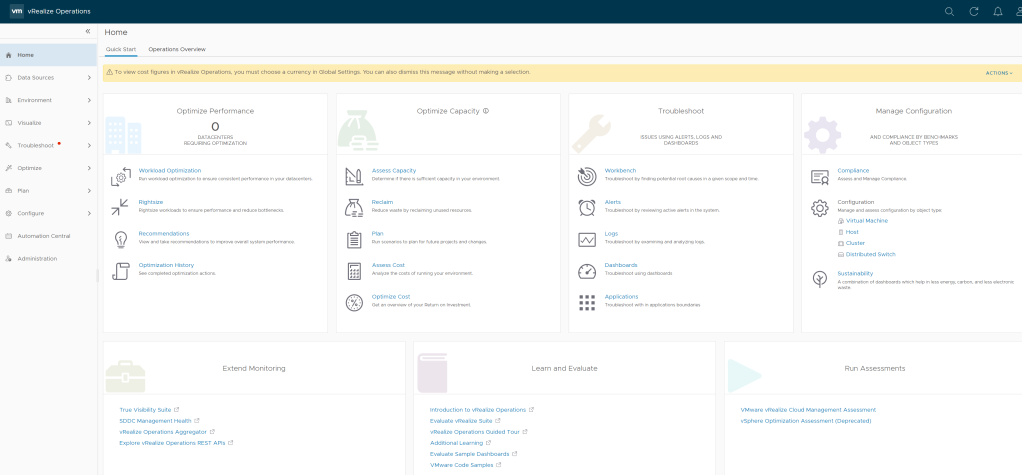
First step, Navigate to Data Sources >Integrations
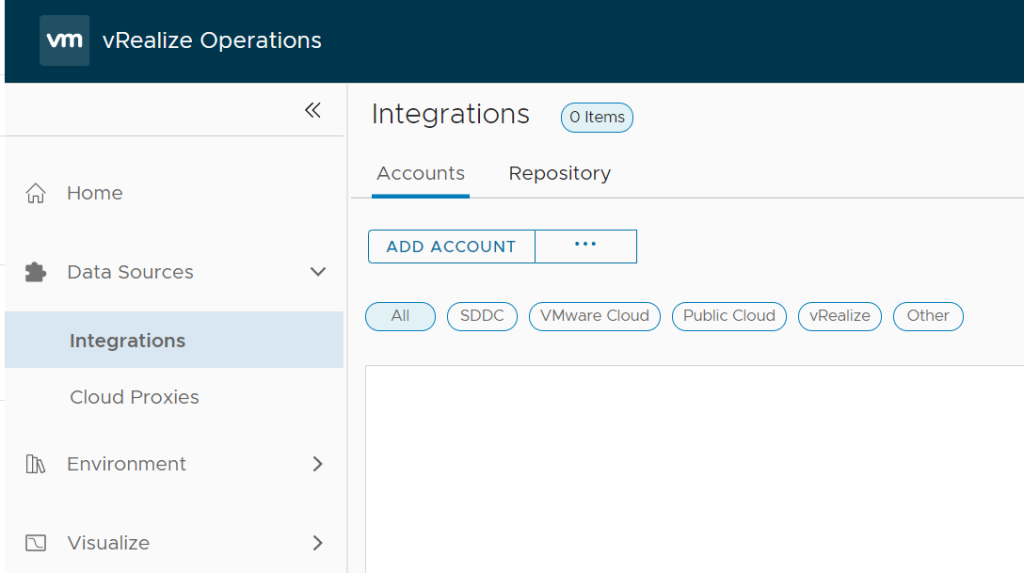
- Add Account Tuype > vRealize Automation

Tip: It will ask you to download vRA packages files. Just click on yes and should take less then a minute.
- Add the correct FQDN Address and Name for your Cloud Account Information
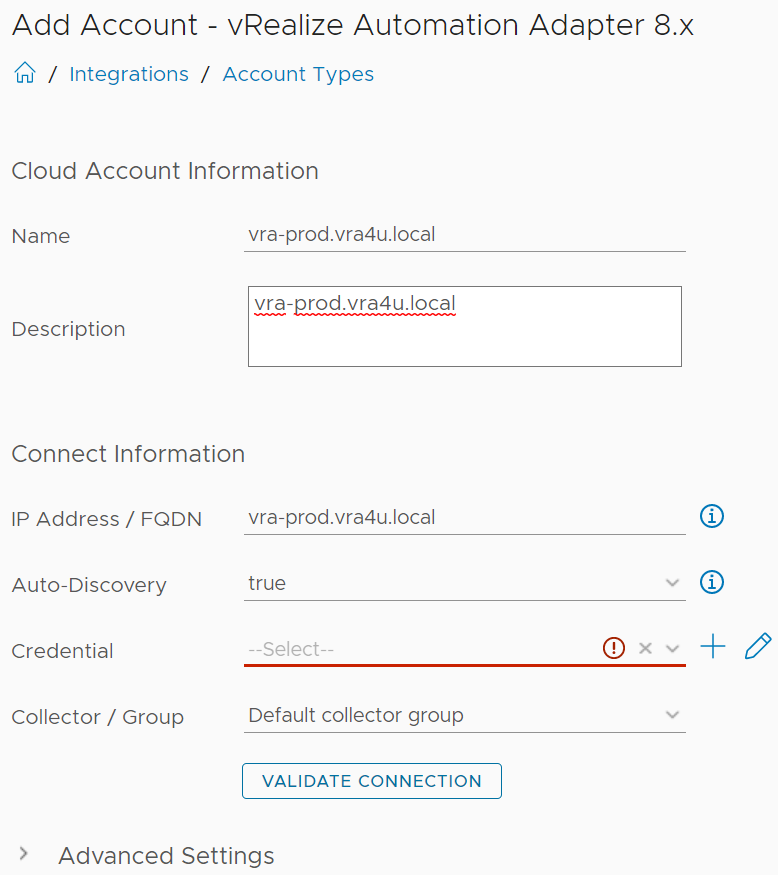
- For Credentials, you must create a connection towards your vRA platform. It’s recommended to use a service account, but as this is just a lab, I use my current logon credentials to to logon into platform too.
TIP: if you are using local accounts from vsphere.local, then don’t add the domain name.
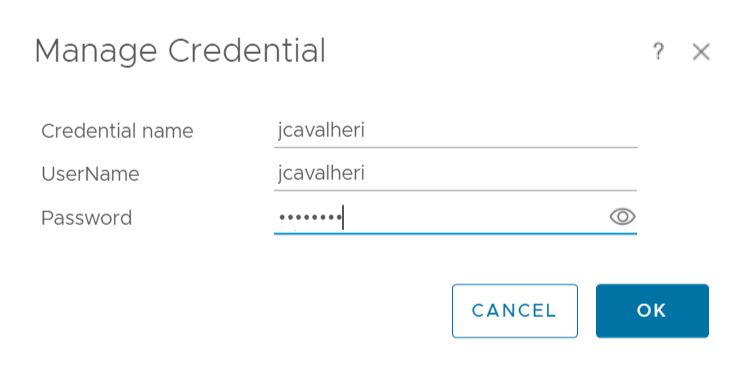
- Review and Accept the current vRA certificate.
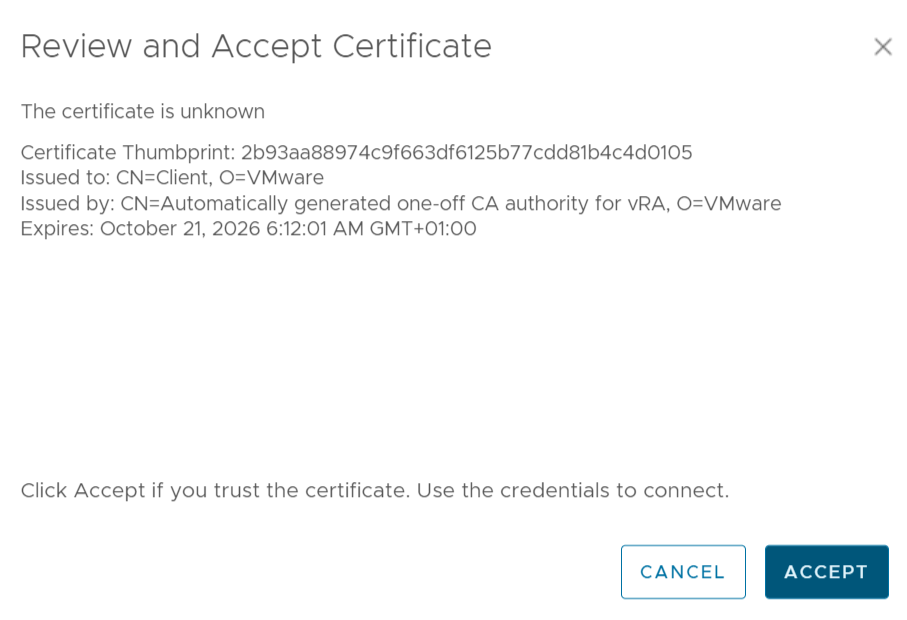
Validate Connection
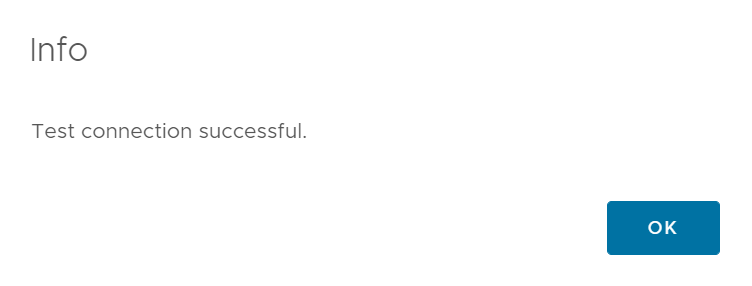
- Good! You have 50% of integration completed.
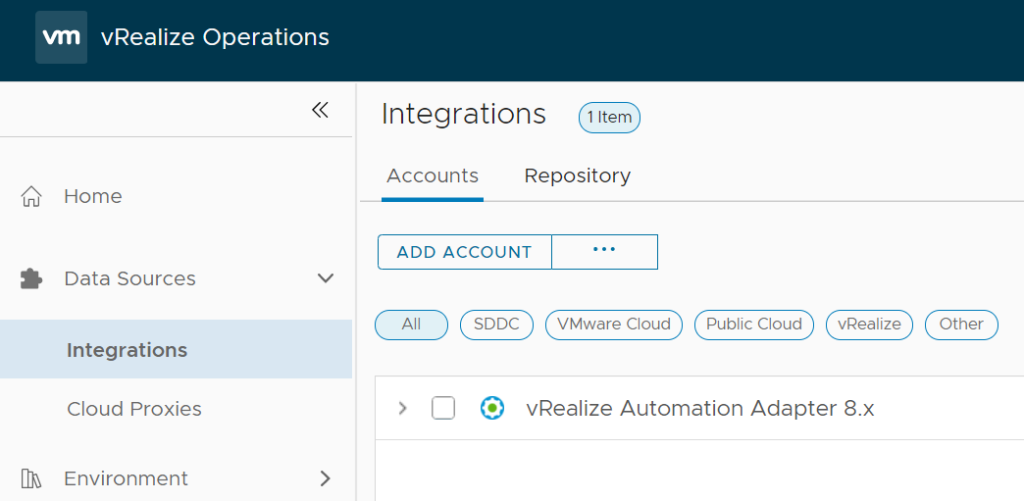
vRealize Automation Configuration steps:
- Open vRealize Automation – Cloud Assembly portal
- Navigate to Infrastructure Tab, Connections > Integrations (bottom of the page at left corner)
- Click on Add Integration
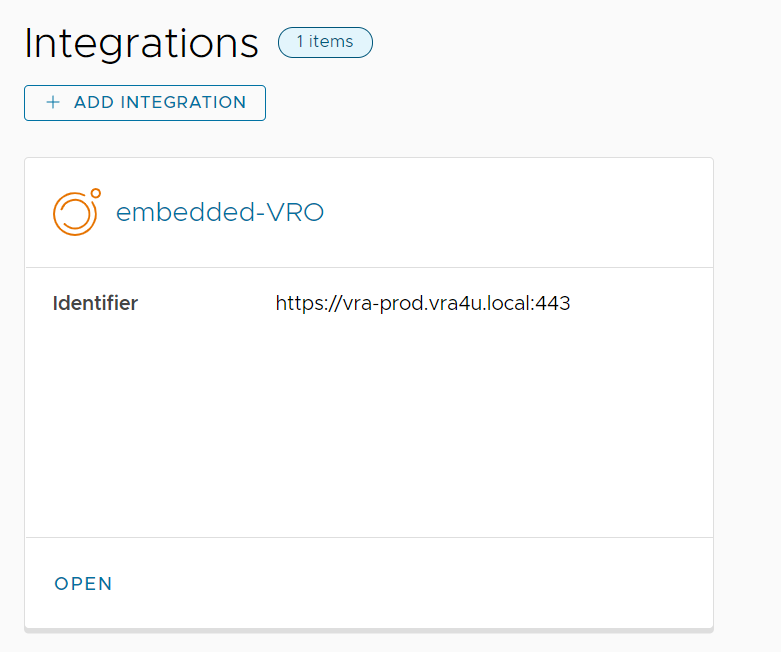
- Select vRealize Operations Manager
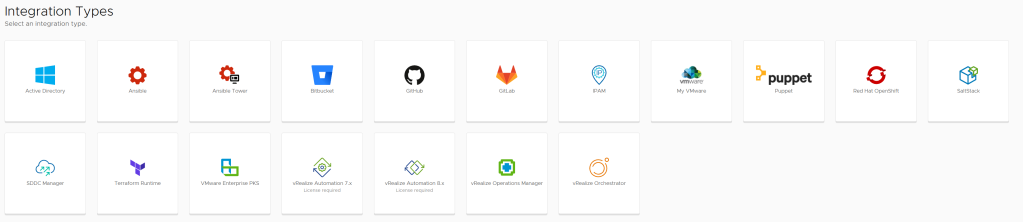
- Fullfill with correct information about your vROPS deployment and press validate.
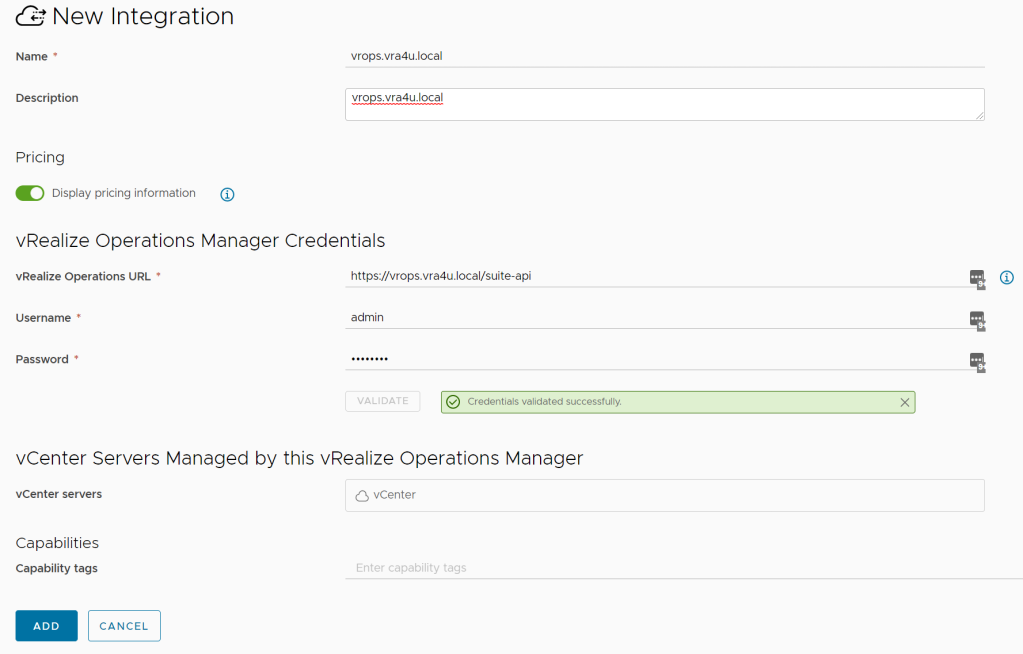
- Click on ADD to complete configuration.
TIP: This will take about -2 minutes to start reflecting in the vRA UI for new buttons/dashboards
Ok! Now the integration is completed! Let’s do a quick round to show you some pieces of it.
1- Deployments – Health Status
Navigate to any of your deployments within vRA and the first thing you should notice is the “Health Logo“

You can find extra 4 typesof Health provided bia Integration, being one of those below
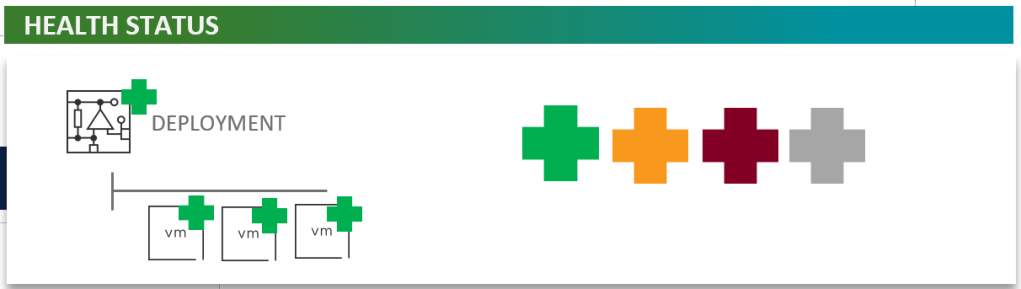
2- Deployments – Monitor per Virtual Machine
You will be able to see CPU, IOPS, NETWORK AND MEMORY for your deployment machines
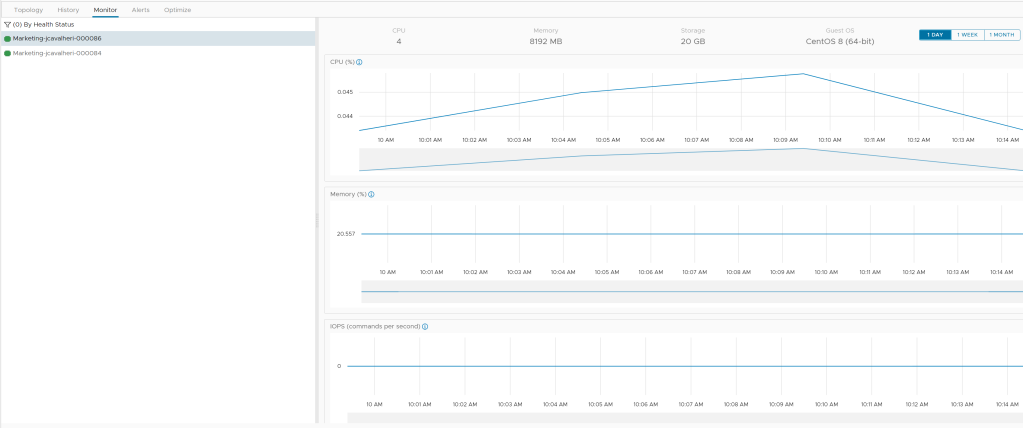
TIP: In case you have multiple virtual machines within same deployment, you can filter by health status type.
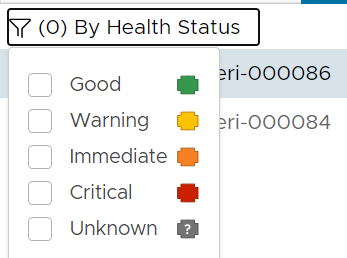
3 – Costs Calculation during Catalog Request within Service Broker
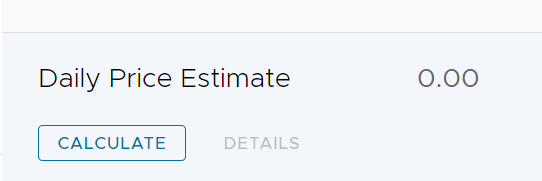
Of Course, as there is no price configured within vROPS, the price still shows as 0.00.
Let’s quick dive back into vROPS for a simple pricing allocation method.
Select on main tab, the Action > Go to Global Settings
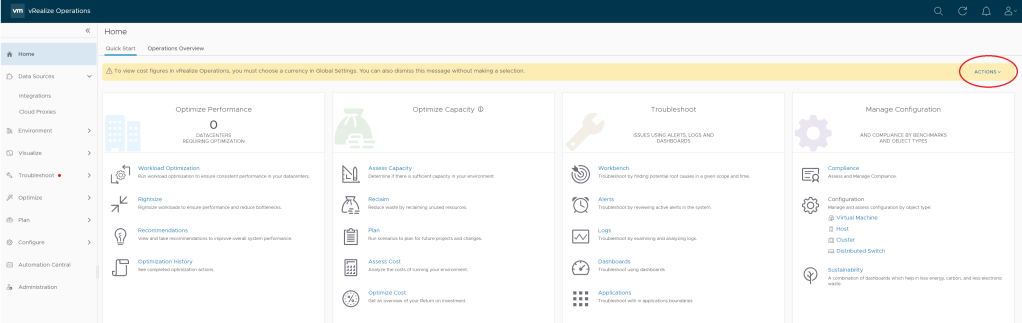
Select the Currency you would like to show.
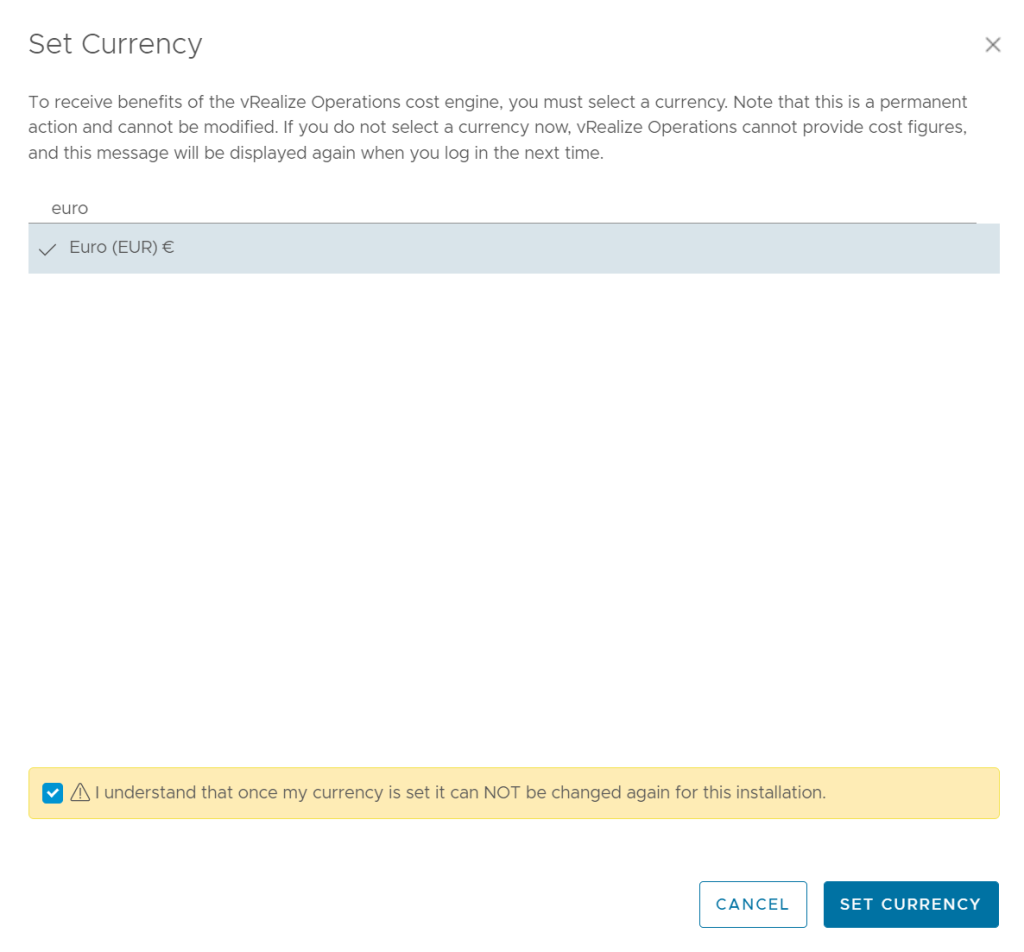
Please read the checkbox 🙂 You cannot change it later anymore!
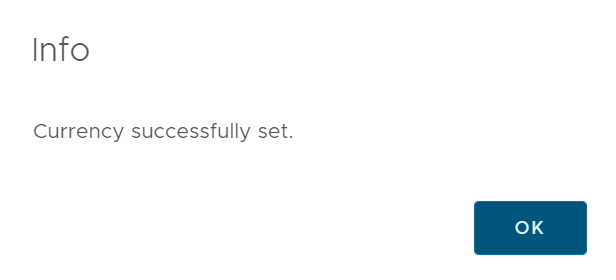
Shall we do some more pricing examples:
Click on left Menu, Configure and Costs Settings
You will see some default values based on VMware vCenter “average costs” from customers. So you can leave it default or play with it as you wish.
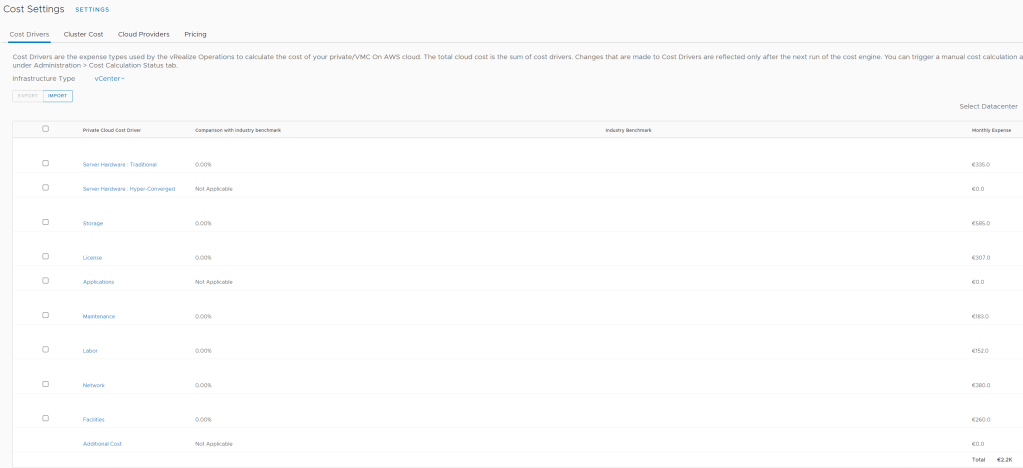
Once we are back on the Service broker and try to deploy a new Virtual Machine, you can see the price estimation has changed from 0.00 to 3.87 euros in my case (depends from your cloud template/specs).
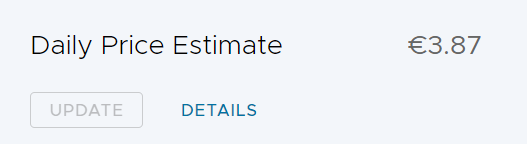
- In case you wish to see the breakdown details:
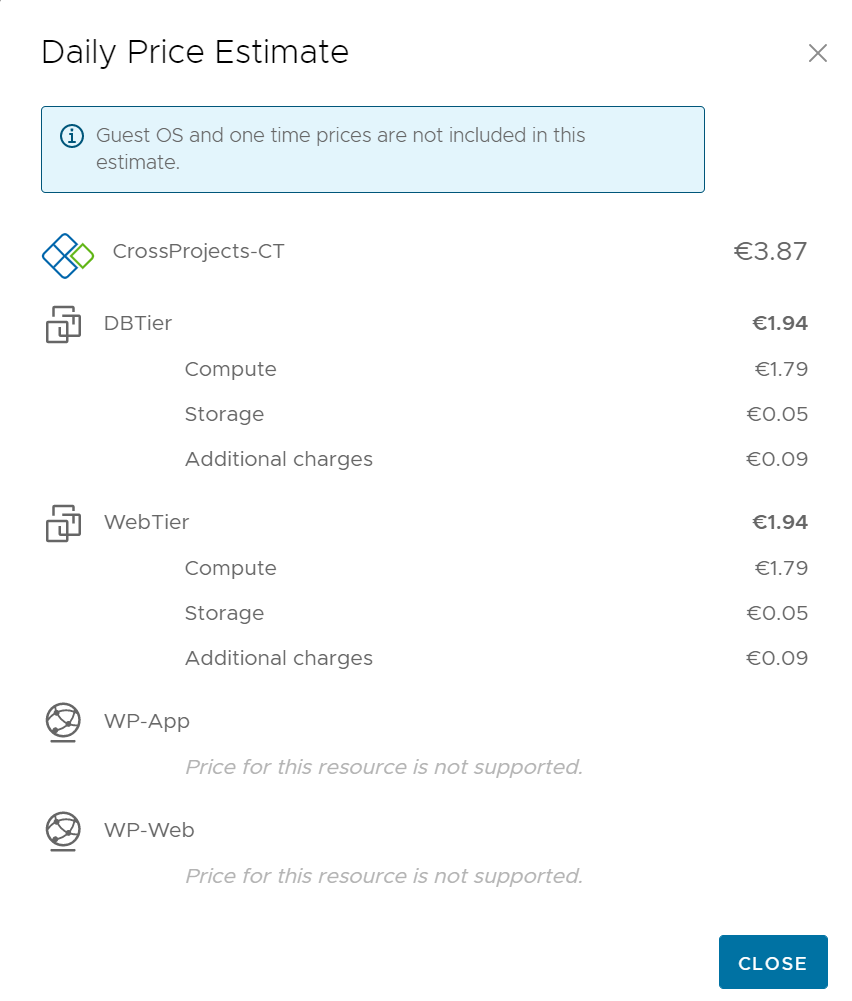
4 – Specific Pricing cards per Unassigned/Assigned Projects, tags or much more.
Going back to Cloud Assembly, you will see under Configure tab, Pricing cards.
This means you can manage all the pricing model within vRealize Automation portal.
Of course it uses the general numbers provided by vROPS ( as a global pricing calculator), but here you can specify specific prices per project, tags and much more. Let’s quickly dive into it:
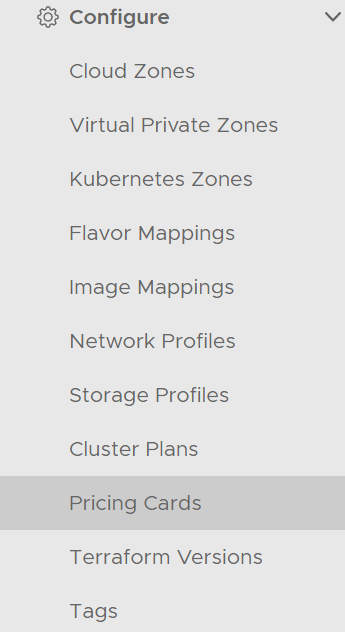
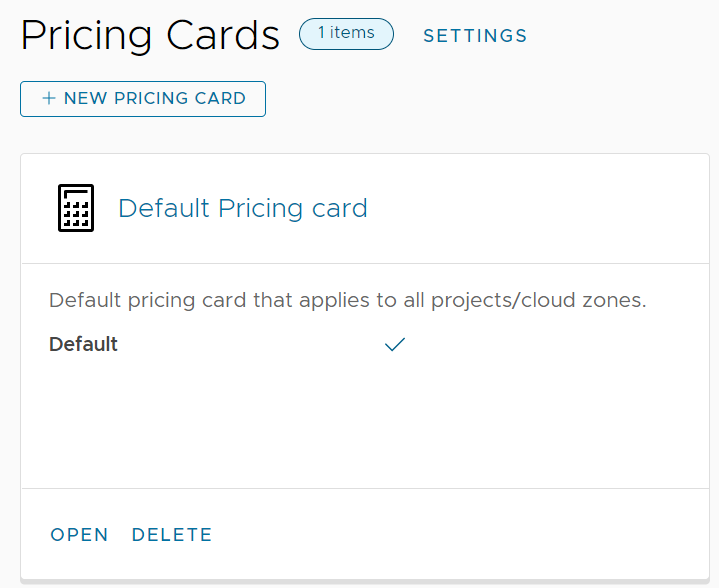
In order to demonstrate, I will create a new Pricing Card and allocate extra changes for a Project named “Finance“. So at least, one time we are in charge of the money 🙂
- Creating a New Pricing Card and fulfill basic information about it.
Do not select “Default for unassigned projects”
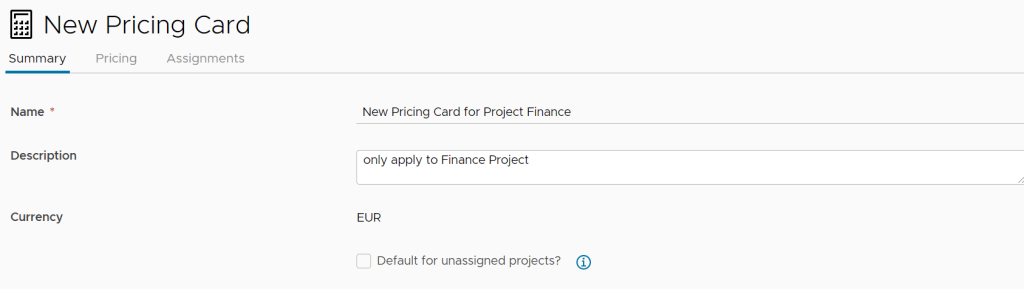
- Go to second tab > Pricing . Play with scaled numbers.For instance 10 X the price for each component
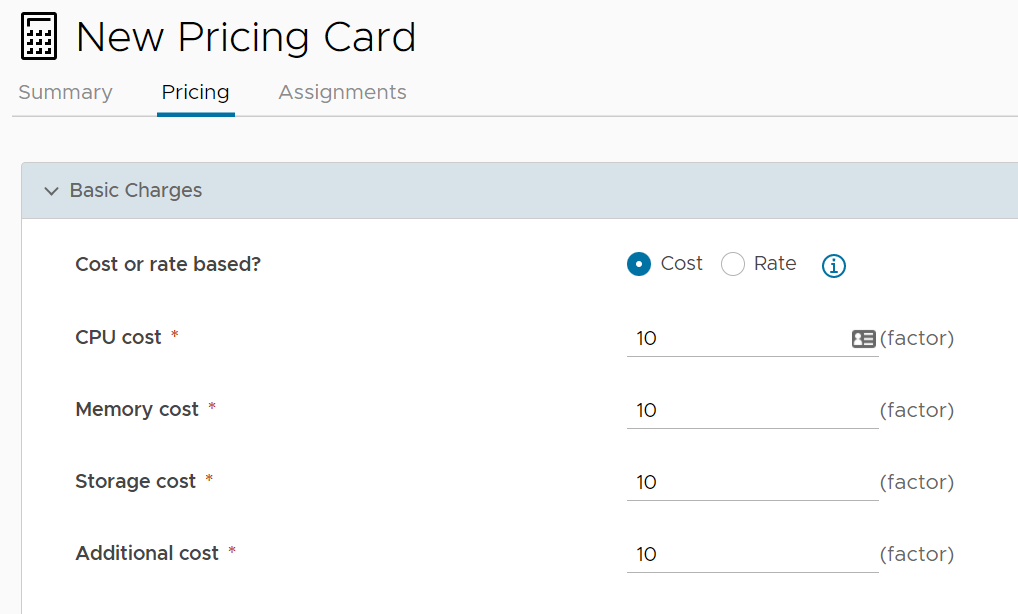
As Finances have a lot of money, we can also include extra charges on top 🙂
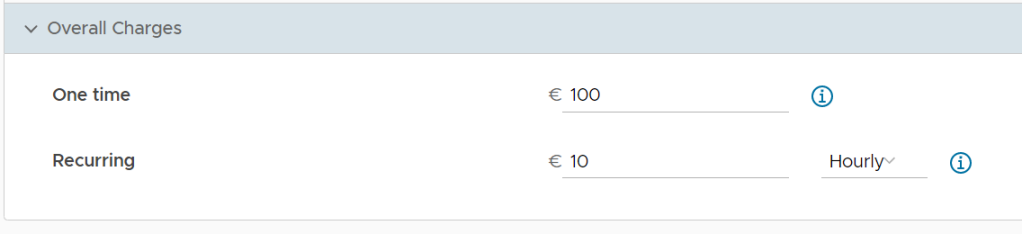
In the last, we will apply this pricing card only to Finance Project on the next tab.
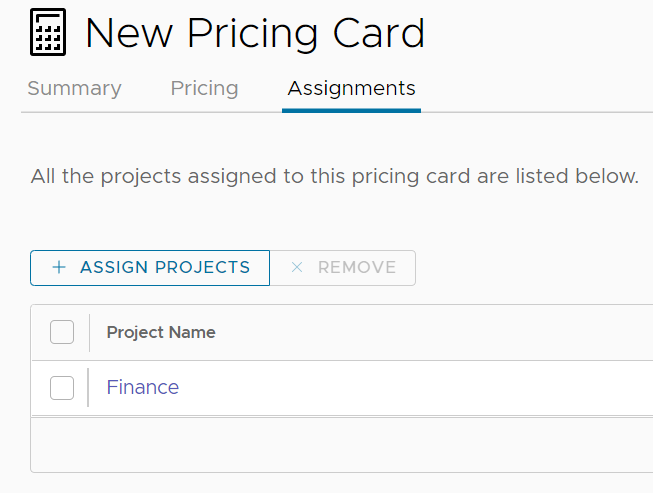
# Shall we test it now? Once Catalog item as Finance Project vs Unassigned Project
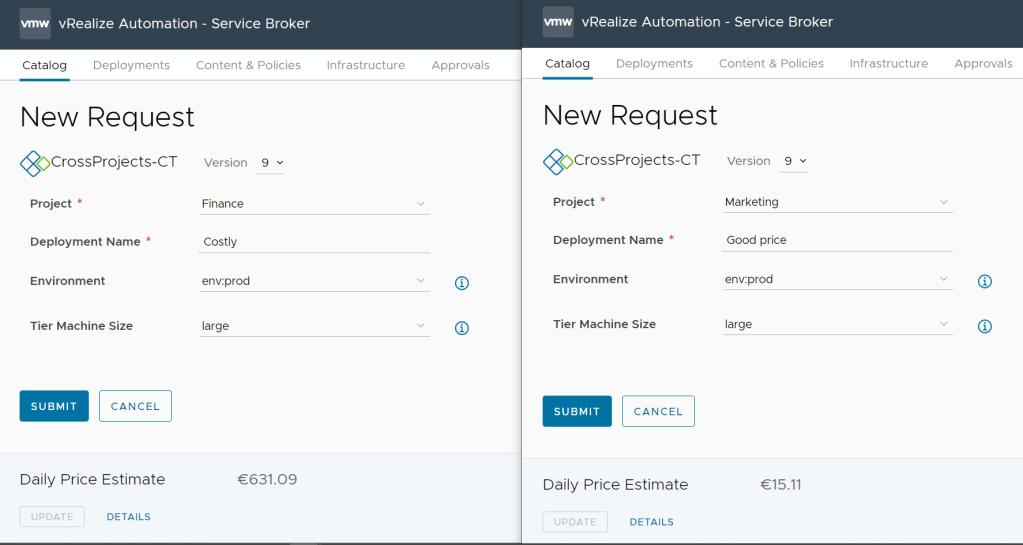
That’s how we make our developer team having 100’s of virtual machines at almost no price cost.
I think that’s it for a basic integration within vRA and vROPS folks!
See you at next blog!
Regards, Jose

Hello Jose, we’re trying to perform the first part of the integration (vROPS 8.6.3 -> vRA 8.8) but we encountered some problems… while the vRA -> vROPS configuration worked like a charm.
1) if we try to use the load balanced FQDN for vRA as destination for vROPS, the connection times out (and every IP is on the same network), and we can’t find out *to which port* it tries to connect, because we can’t install tcpdump on vROPS appliance
2) when trying to use *one of the vRA cluster nodes* as destinations, the connection works but my credentials (for now, the all-and-mighty vRA Cloud Assembly admin user) don’t
Did you ever encounter such a behaviour? Thanks in advance!
LikeLike
Hello Ferdinando,
Aria automation once is enabled as cluster deployment, the only way to reach if via VIP FQDN (no ip nor single nodes) this is due to filtering on K8S services. The only entrance to cluster will be via FQDN.
In your case, this answer why is not working for you. (not allowed operation per ip/single nodes). My first advice woul dbe check DNS and LB configuration.
Sorry for late reply.. (actually way too late) I will try to be better next time.
Sorry Jose
LikeLike